Okay, if you followed the last post on creating a work area and importing images into Image Studio Lite, you are now ready to learn how to easily alter the image display. You can adjust the way the image is displayed in Image Studio Lite by using the "Choose Display Assistant" or chooser.
Once you have imported your Western blot image and have adjusted it to be just how you like it, you can now add shapes and begin analysis in Image Studio Lite. Luke Miller (of ImageJ tutorial fame) also wrote some really informative, helpful instructions on how to use Image Studio Lite. Wow! That was pretty easy, wasn't it? If you have not done so yet, GO!, download a copy of this free Western Blot quantification software from LI-COR now! To see all of the tutorial videos and support documents, visit the Image Studio resources page. (And, again, bonus brownie points for telling your friends about Image Studio Lite! :-))
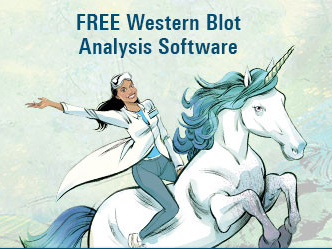
Image Studio Lite - Your Companion on the Quest for Better Western Blot Data
Powered by Froala Editor