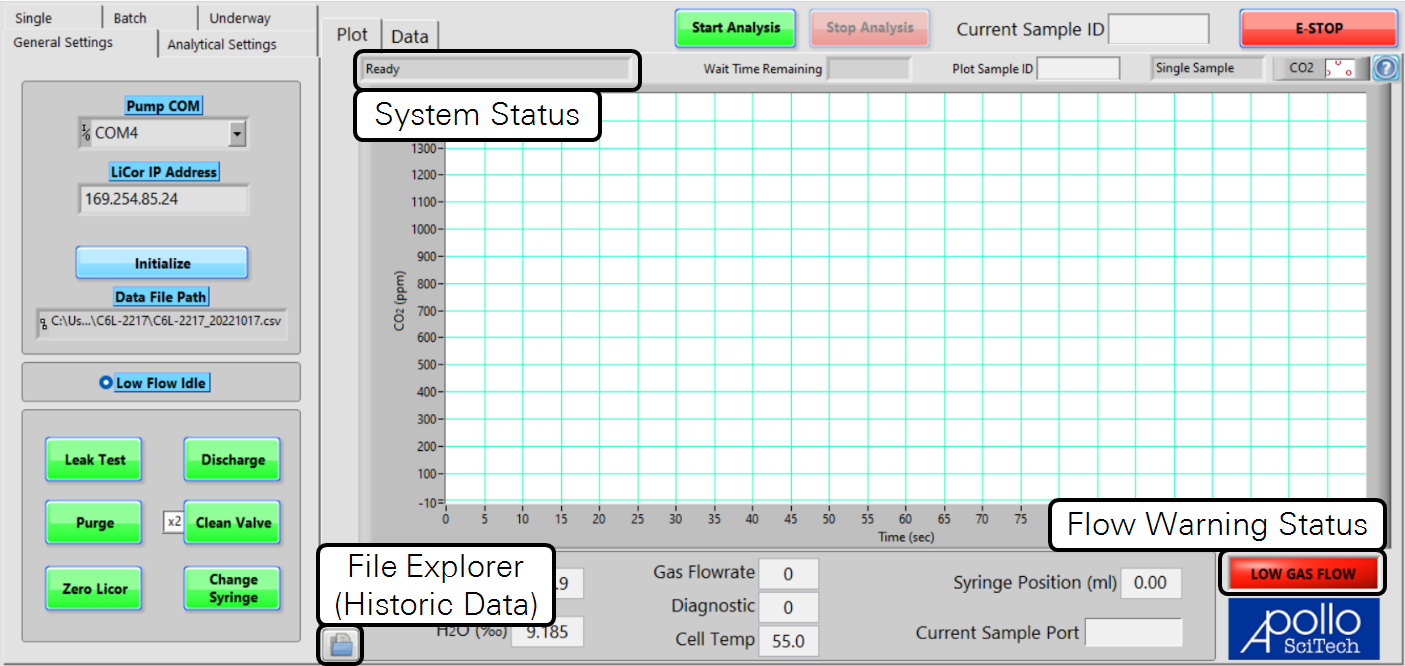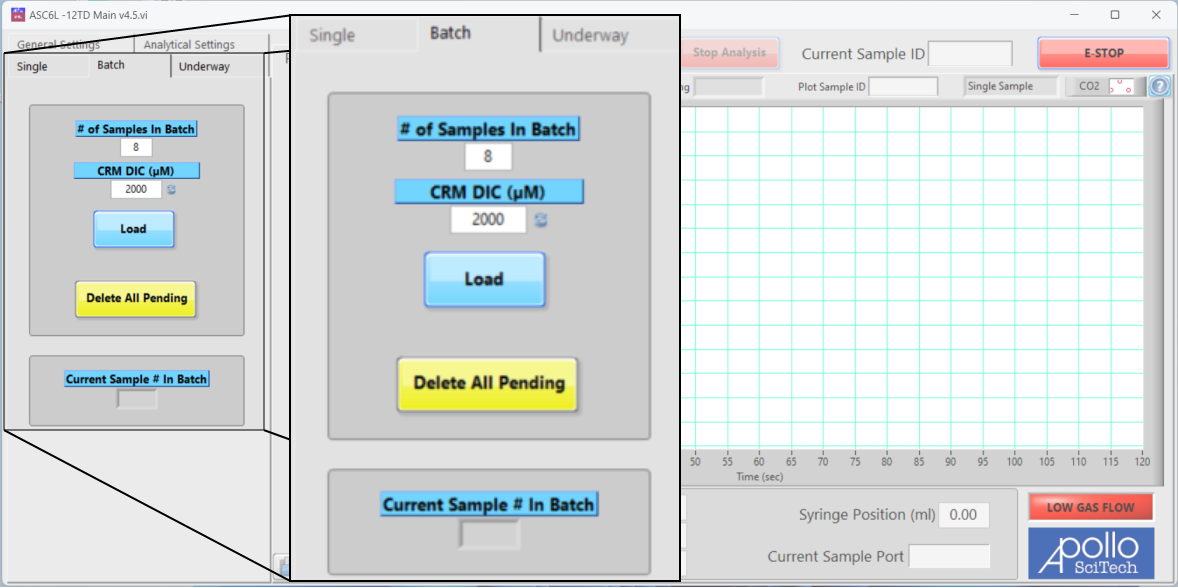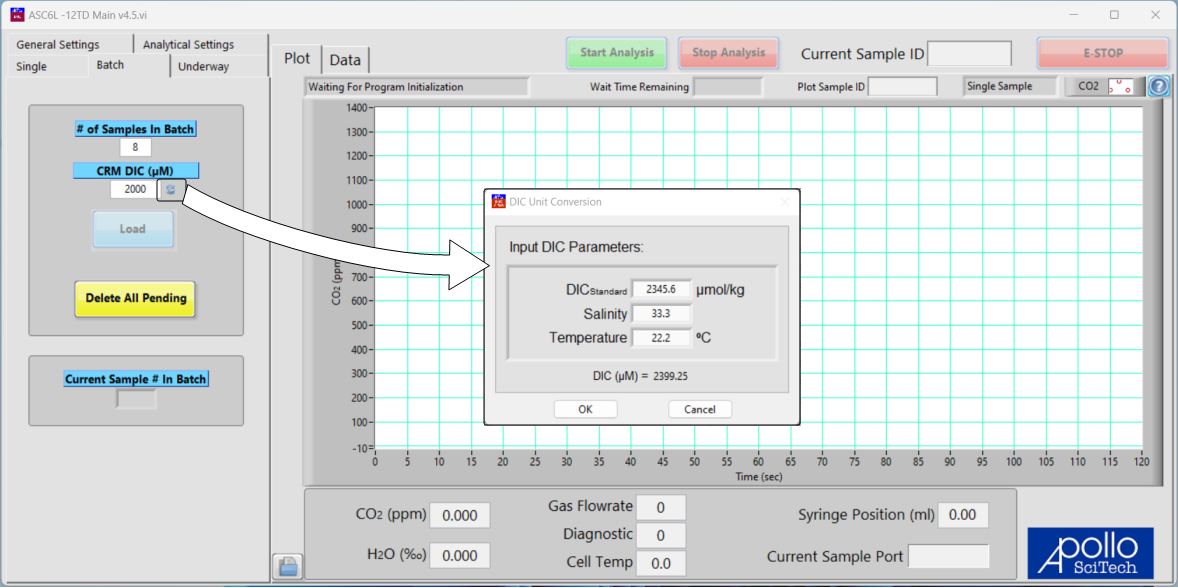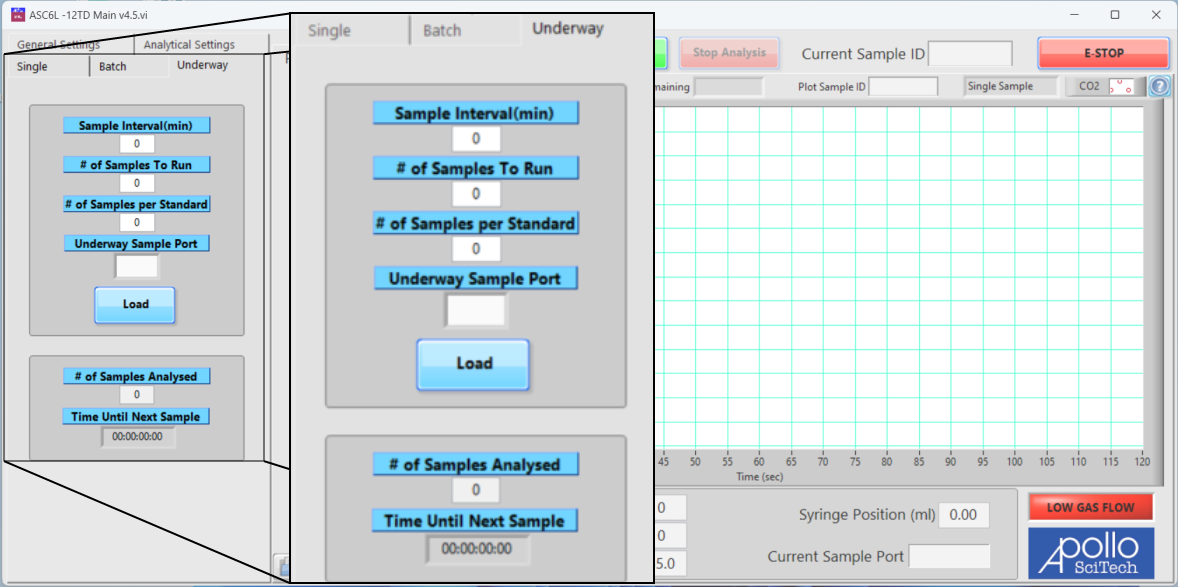Tour of the program
Programs for both the LI-5350A and LI-5300A both feature the same options, with some differences described below. ASC6L-12TD.exe controls the LI-5300A. ASC5-12TD.exe controls the LI-5350A.
The program starts with the General Settings tab displayed, along with a blank graph and an empty data table.
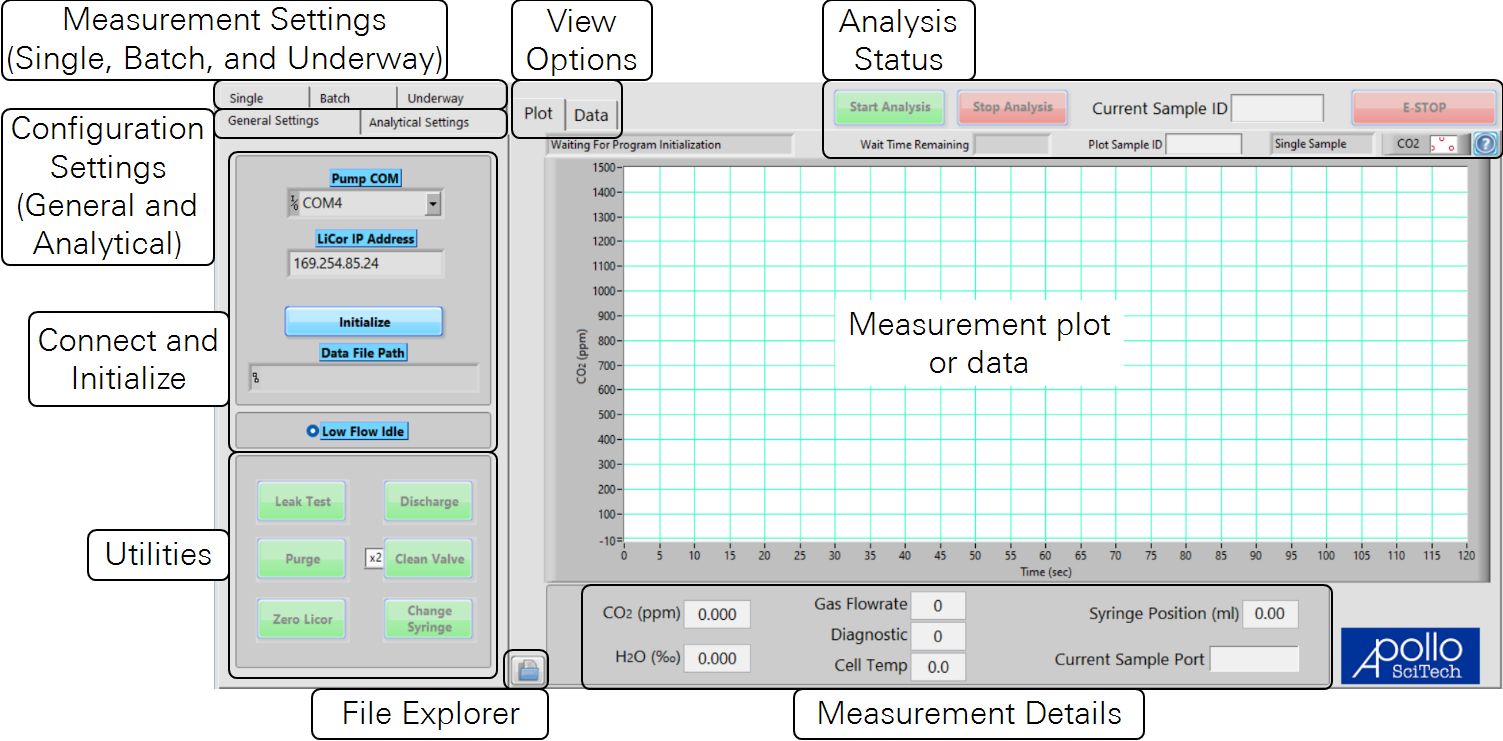
In the upper left, five tabs present settings, including General Settings, Analytical Settings, Single Analysis, Batch Analysis, and Underway Analysis. The View Options allow you to view a plot or table of data. In the upper right, Analysis Status includes controls to start and stop the analysis, as well as some details about the analysis. File Explorer (Historic Data) presents options to view saved data. Measurement Details present current measurement information.
Configuration settings
Configuration settings are general for the system.
General Settings tab
General settings include options to establish communication between the computer, DIC module, and gas analyzer. Here, you also set the directory for data files.
- The Pump COM menu presents a list of ports that are available on your computer. Note that if more than one COM port number appears in the menu, some of them could be parallel ports. Use the device manager in the control panel to check which is the actual port. To find the serial port number, open the Device Manager (press the Windows key
 , type Device Manager, then press Enter). Click Ports (COM & LPT). Look for USB Serial Port (COM#). The serial port numbers are shown beside the ports.
, type Device Manager, then press Enter). Click Ports (COM & LPT). Look for USB Serial Port (COM#). The serial port numbers are shown beside the ports. - LI-COR IP Address is to establish communication with the LI-7815 Trace Gas Analyzer (LI-5300A only). The IP address is displayed on LI-7815 screen. It might change when the LI-7815 power is cycled.
- LI-COR COM is to establish communication with the LI-850 Gas Analyzer (LI-5350A only).
- The Initialize button checks communication between the computer and attached devices. After initialization, the software will display the data file path. The Utilities, Start Analysis button, and other indicators will become active. The pump in the DIC analyzer will turn on. The software will prompt you to append new data to an existing file or to create a new file.
- Data File Path is the directory where files are saved.
- Low Flow Idle (LI-5300A only) is on by default. Click the circle beside the button to switch between the normal flow rate of 200 to 350 mL/min during the analysis and an idle flow rate of 50 mL/min.
- Flowrate (cc/min) (LI-5350A only) sets the flow rate through the gas analyzer.
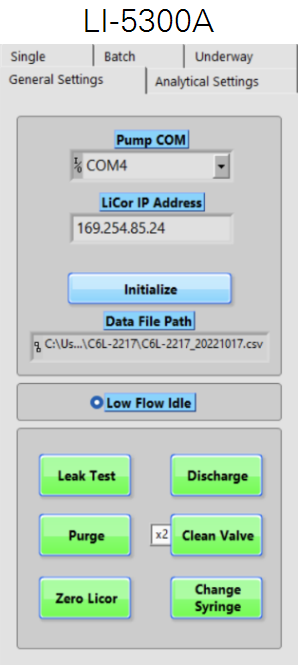
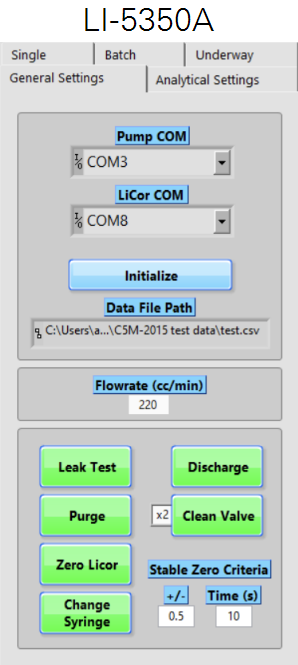
Utilities
Under General Settings, the interface presents utilities that can test the setup and manually control components.
- Leak Test will discharge the reactor and close all internal gas valves for 30 seconds. If the analyzer is airtight, you should notice the gas flow rate drop below 10 mL/min within 30 seconds. The text box showing the gas flow rate will turn green when the flow rate is below 10 mL/min during a leak test.
- Discharge will discharge all the solution in the reactor. Make sure the carrier gas is on when using this function.
- Purge will purge the valve with a full syringe of acid or DI water from port L. Make sure the carrier gas is on when using this function; otherwise, the program will stop the process and inject any liquid in the syringe to the waste line (port B).
- Clean Valve will draw 0.25 mL (for the LI-850) or 0.5 mL (for the LI-7815) of DI water from port L and then each of port C through K once or twice depending on your choice of x1 or x2 to clean the valve.
- Zero LICOR: For instruments that include the LI-850, click to initiate a zero on the LI-850. The default setting will set the zero when readings are within ±0.5 ppm for 10 seconds. It does NOT adjust the zero of LI-7815. Follow the instructions on the screen to re-zero LI-7815 and refer to the LI-7815 manual for more details.
- Change Syringe positions the syringe for replacement. Follow the instructions in the interface. Click OK only after finishing all the steps in that window; otherwise, the pump may not be properly initialized.
- Stable Zero Criteria allows you to set a stability criterion for the zero of the LI-850 (LI-5350A only). Options include the Range (+/-) and Time (s).
Analytical Settings tab
Click Analytical Settings to set up basic analytical criteria and settings (Figure 6‑3).
You can change the value in any box in this tab and click somewhere else to finish. The new values are immediately registered with the program and will be in effect the next time the program calls for that box. You do not need to save the settings for the program to execute them. The settings are summarized in Support: LI-53x0A Dissolved Inorganic Carbon Analyzers.
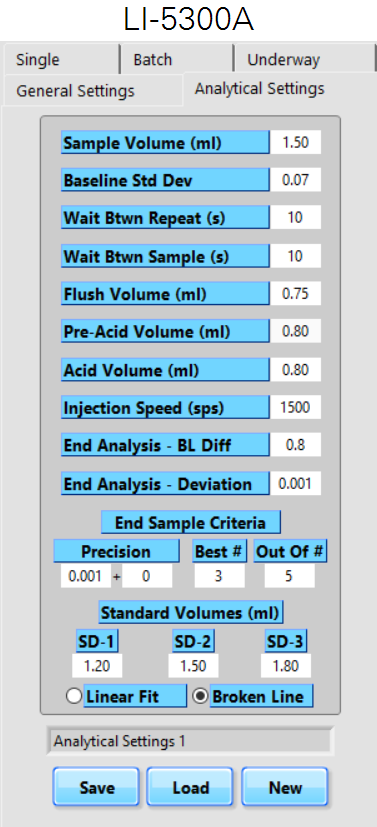
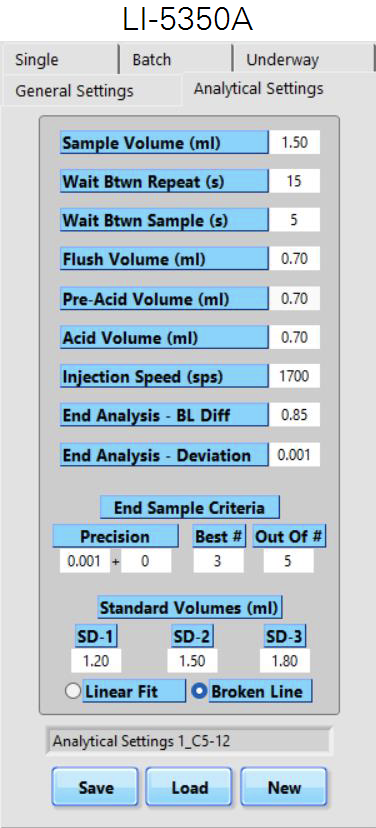
Saving and loading analytical settings
Click Save to store all settings in the Analytical Settings tab to the current file and reloaded each time the program is opened. We recommend the default settings for your unit, although you can make modifications and test different settings. Click Load to reload a saved set of settings or New to create a new set of settings.
Measurement tabs
Measurement tabs present options for the measurement protocol.
Single tab
The Single tab presents options for analyzing a single sample. See Single sample analysis for operating information.
Batch tab
The Batch tab presents options for analyzing a collection of samples. The procedure for batch processing is described in Batch sample analysis.
The options are:
# of Samples in Batch: The count of samples to be analyzed. If set to 0, only standards will be loaded. If set to 1, it measures a single sample.
CRM DIC (µM): The Dissolved Inorganic Carbonate content of the Certified Reference Material.
Click the button below CRM DIC (µM) to Input DIC Parameters:
- DIC standard: DIC of the standard.
- Salinity: Salinity of the standard.
- Temperature: Temperature of the standard.
- Load: Click to load the parameters into the data viewer.
- Delete All Pending will delete pending jobs.
Underway tab
The Underway tab presents settings for measuring a single continuous sample stream.
Analysis status
The Analysis Status viewer indicates the status of the current analysis. It will show Ready and the Waiting Time Remaining will be blank when the system is not waiting for a timer. In the meantime, CO2 (ppm), H2O (‰), carrier gas flow rate (mL/min), LI-7815 diagnostic, and cell temperature (°C) are displayed underneath the plot area.
If the gas flow rate is lower than the setting point for more than 10 seconds, the program will play an audible alarm, abort the current measurement, and bring the analyzer to an idle state.
Click the circle below the data file path to disable the low flow rate of 50 mL/min and enable the usual 200 to 350 mL/min used during the analysis (Figure 6‑1).
Measurement details
CO2 (ppm), H2O (‰), carrier gas flow rate (mL/min), LI-7815 diagnostic, and cell temperature (°C) are displayed underneath the plot area. The diagnostic is also displayed on LI-7815 Status screen (0 indicates normal operation). Refer the LI-7815 instruction manual for details. Click the folder icon to the left of the H2O reading (see Figure 6‑4) to open the File Explorer and plot up to four individual runs.