Communicating with the anemometer
This section explains how to connect and what to expect after connecting.
Serial communication settings
The LI-550 starts generating data about one second after power up, and outputs data continuously when in sampling mode. With the LI-550 connected to a computer using the USB adapter or similar device that supplies power to the LI-550 and allows data to pass through, data can be viewed with the TriSonica application or a terminal emulator.
Connecting with the TriSonica application
To connect using the TriSonica application:
- Connect the data and power cables and power on the anemometer.
- See Connecting the power and data cable.
- Launch the TriSonica application.
- Download from licor.com/support/LI-550/software.html.
- Select the serial port that is used for the USB-to-serial adapter.
- All active ports will be presented in the drop-down list (you can use a Serial Port Identifier application or find it in your computer's Device Manager). The software will attempt to connect immediately after selecting the port.
- Port not listed? See Connection issues, no serial data, or the connection fails for troubleshooting.

- When connected, you'll see data as it is written to the Terminal tab. If display parameters have been set, you can view plots under the other tabs as well: Demo, Speed and Direction Dial, Speed and Direction Graphs, Speed and Direction Graphs, and Wind Vectors.
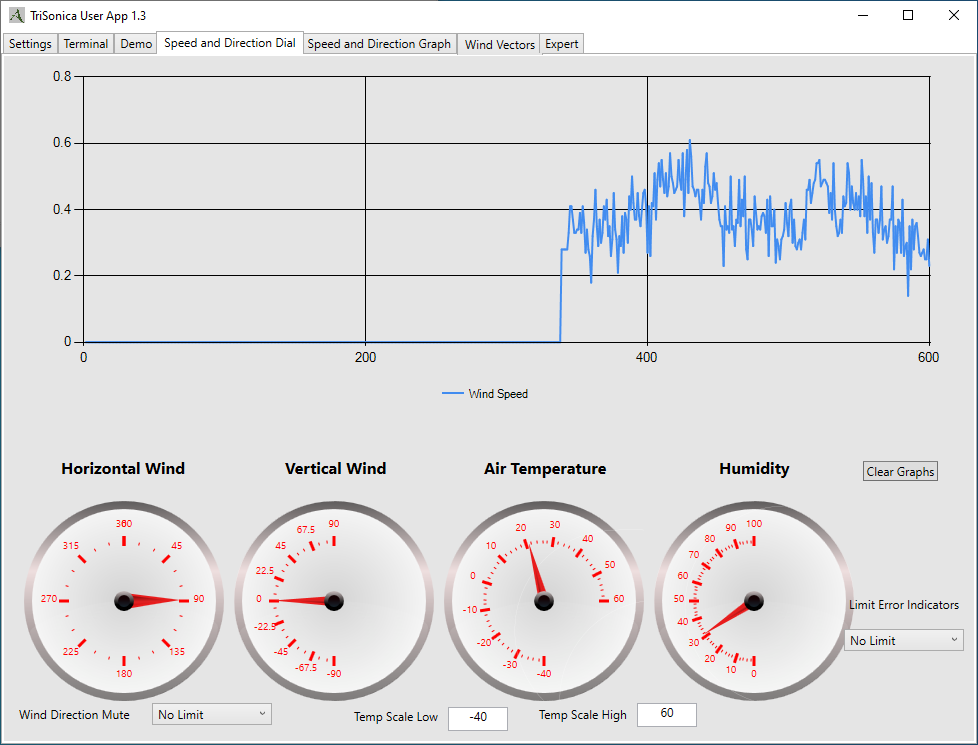
Connection error or no data? See Troubleshooting for help connecting.
Note: This software application is not suitable for data logging functions.
Connecting with a terminal emulator
The TriSonica application has built-in terminal. Click the Terminal tab to view it. You can connect to the device with other terminal programs as well. To connect using Tera Term:
- Connect the data and power cables and power on the anemometer.
- See Connecting the power and data cable.
- In Tera Term, start a New connection, select Serial as the connection type, select the Port used by the USB-to-serial adapter, and click OK.
- Port not listed? See Connection issues, no serial data, or the connection fails for troubleshooting.
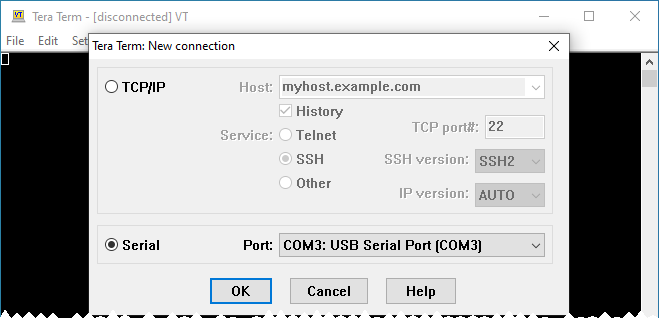
- If the default baud rate of the terminal is incorrect, data will appear as non alpha-numeric characters. To resolve the issue, change the serial port baud rate to 115200 under Setup > Serial port.

- Data will be presented in the Terminal interface.

Connection error or no data? See Troubleshooting for help connecting.
Connecting to the LI-570 Data Logger
When the TriSonica is connected to the LI-570 Data Logger, communication is mediated by the logger. The interface includes a detailed help menu and full instructions are available at licor.com/support/Anemometers/home.html.
Configuration options
After connecting with either the TriSonica application or a terminal program, you can configure the anemometer in three ways:
TriSonica Application graphical interface
In the TriSonica application, some options are available in the Settings tab (see Connecting with the TriSonica application).
Menu interface
In a terminal program or the TriSonica application Terminal tab, press ESC to view the menu (see Configuring with the menu interface).
- Press X to discard changes and return to sampling mode.
- Press 0 (zero) to store changes and return to sampling mode.
Command-line interface
In a terminal program or the TriSonica application Terminal tab, press Ctrl + C to enter the command-line interface (see Configuring with the command-line interface).
- Type help to view the command-line help menu.
- Type exit to return to sampling mode.
Serial data format
The LI-550 outputs data in an ASCII character string ending with carriage return and line feed characters. Each line is a single record of all the measured parameters contained in a single sample.
Note: Although you can configure which measurements appear in the data string, the order in which the measurement data appears is not customizable.
The parameters on an output line are separated by two spaces or by a single space and a negative sign. You can use custom data tags to indicate the measurement associated with the value; the tags can be turned on or off for each individual type measurement. These options are described in Basic and expert mode commands.
Parameters
The variables measured by the LI-550, default units, and default tags are listed in Table 4‑1. Units and tags are user-configurable (see Data output setup).
| Name | Description | TagID | Units (default given first) |
|---|---|---|---|
| IDTag | ID Tag | ||
| S | Wind Speed 3D | S | m/s, mps, kph, mph, fps, or kts |
| S2D | Wind Speed 2D | S2 | m/s, mps, kph, mph, fps, or kts |
| D | Horizontal Wind Direction | D | degrees |
| DV | Vertical Wind Direction | DV | degrees |
| U | U Vector | U | m/s, mps, kph, mph, fps, or kts |
| V | V Vector | V | m/s, mps, kph, mph, fps, or kts |
| W | W Vector | W | m/s, mps, kph, mph, fps, or kts |
| T | Temperature | T | °C, °F |
| Cs | Speed of Sound | C | m/s, mps, kph, mph, fps, or kts |
| RHTemp | RH Temperature Sensor | RHST | °C, °F |
| RH | RH Humidity Sensor | RHSH | % |
| H | Humidity | H | % |
| DP | DewPoint | DP | °C, °F |
| PTemp | Pressure Temp Sensor | PST | °C, °F |
| P | Pressure Sensor | P | hPa, kPa, hPa, Pa, bar, mbar, psi, atm |
| Density | Air Density | AD | kg/m^3, lb/ft^3 |
| LevelX | Level X | AX | |
| LevelY | Level Y | AY | |
| LevelZ | Level Z | AZ | |
| Pitch | Pitch | PI | degrees |
| Roll | Roll | RO | degrees |
| CTemp | Compass Temp | MI | °C, °F |
| MagX | Compass X | MX | |
| MagY | CompassY | MY | |
| MagZ | CompassZ | MZ | |
| Heading | Compass Heading | MD | degrees |
| TrueHead | True Heading | TD | degrees |
| Status | Status | St | |
| RG | Rain Gauge Count | RG | |
| CSum | Checksum to verify that data were transferred without errors.1 |
CS |
Custom tags
Listing 4‑1 gives an example of a data stream without tags. In this example, the columns are wind speed, wind direction, U vector, V vector, W vector, and temperature.
Listing 4‑1. A sample of the output without tags.
05.2 112 -01.9 04.7 01.1 22.6
05.3 107 -01.5 04.9 01.3 22.2
Listing 4‑2 gives an example of a data stream with tags. The data labels are S = wind speed; D = wind direction; U = U-vector; V = V-vector; W = W-vector; T = temperature.
Listing 4‑2. A sample of the output data with tags.
S 05.2 D 112 U -01.9 V 04.7 W 01.1 T 22.6
S 05.3 D 107 U -01.5 V 04.9 W 01.3 T 22.2
Custom delimiters
The delimiters for the tags and parameters are customizable. In this example, a colon is used after the tags in place of the space and a comma is added after the measurement value. The default delimiters for both the tag and parameter name are a space character. Details on how to use this feature are given with the paramdelim and tagdelim commands.
Listing 4‑3. Example of custom delimiters.
S:05.2,D:112,U:-01.9,V:04.7,W:01.1,T:22.6
S:05.3,D:107,U:-01.5,V:04.9,W:01.3,T:22.2
Error codes
When the anemometer firmware detects an error, it outputs an error code in the data stream in all the affected parameters. All error codes appear as -99.xx. The decimal value of the error code varies with the error type.
S, U, V, W, T, Cs, and P can all be -99.xx. When U or V is -99, the direction is set to zero because it cannot be calculated. In firmware prior to v3.1.1, the humidity was dependent on the ultrasonic temperature being correct. That dependency was removed in v3.1.1. Accelerometer and magnetometer values will be zero if the internal sensor has failed.
See Troubleshooting for help with error codes.
