Configuring with the menu interface
This section describes how to communicate with the LI-550, define which variables appear, how variables are labeled, and how often data packets arrive. The serial connection (see Communicating with the anemometer) allows you to interact with the anemometer in several ways. The choice of method is largely up to you, though some advanced settings are only available through expert mode of the command-line interface. The options are:
Main menu
After connecting (see Communicating with the anemometer) and entering a terminal display, press ESC to bring up the Main Menu.
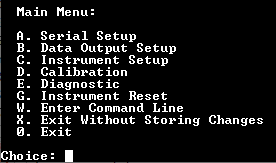
Note: Not all settings are accessible from this menu (see Configuring with the command-line interface).
If no input is received for one minute, the sensor returns to sampling mode and changes are not stored in the non-volatile memory. Press a key to stay in menu mode, or ESC again to re-enter menu mode.
Serial setup
From the main menu, press A to enter the serial setup menu where you can configure the baud rate, parity, and serial protocol (LI-550P only).
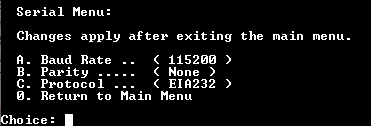
| Menu Option | Description |
|---|---|
| Baud Rate | Press A to toggle between the available baud rates. |
| Parity | Press B to toggle the parity settings. |
| Protocol | Press C to toggle the serial protocol settings (LI-550P only. |
Data output setup
From the main menu, press B for a list of output parameters, indicating whether they are enabled, how many decimals are displayed, the units for the parameters, and the data tag. See Table 4‑1 for a list of parameters available from the LI-550.
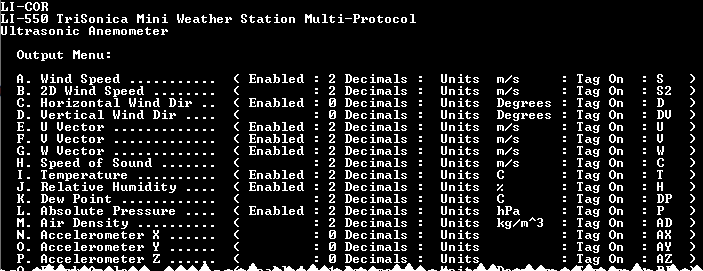
From this menu, press the letter key to access submenus that control the parameter. The options A. Enabled, B. Tagged, and D. Decimals can be changed by pressing the corresponding letter key. The Tag (TagID) can be changed in the command line interface in expert mode. See tagid (expert mode only) for an example.
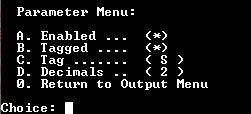
Instrument setup
From the main menu, press C to set the data output rate, orientation, and trigger parameters (LI-550P only).

| Menu Option | Description |
|---|---|
| Data Output Rate (Hz) | Opens a menu to set the output rate. Options include 10 Hz, 5 Hz, 2 Hz, 1 Hz, 2 seconds, 5 seconds, and 10 seconds. |
| OrientUV | Toggles between standard, OTSM, and ATI. See orientuv (expert mode only). |
| Trigger | Toggles between internal, external, and synchronizing. |
Calibration
From the main menu, press D to start calibration of wind, level, and compass, or to view the internal calibration certificate.
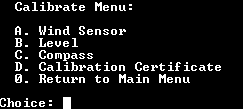
| Menu Option | Description |
|---|---|
| Wind Sensor | Calibrates wind measurements. See Transducer distance calibration. |
| Level | Calibrates the level. See Level calibration. |
| Calibration Certificate | Displays the factory calibration information. |
| Compass | Calibrates the compass. See Compass calibration. |
Diagnostic
From the main menu, press E to run built-in diagnostics and display the results. If everything is as expected, the device responds with No Problems Found. If issues are detected, the device will deliver a more specific message, and if applicable, it may provide suggestions to solve the problem.
Instrument reset
From the main menu, press G to reset the instrument, which will clear all volatile memory and restore all settings to the previously saved settings.
Enter command line
From the main menu, press W to enter the command-line mode. Previous changes are not saved when you enter command-line mode. See Configuring with the command-line interface for details.
Exit without storing changes
From the main menu, press X to apply the changes temporarily and exit the menu. Changes made up to this point are not stored in the non-volatile memory and will be lost after the instrument is restarted.
Exit
From the main menu, press 0 (zero) to exit the menu and store changes in non-volatile memory. Changes made up to this point are retained even after a system reset or restart.

