Preferences
The Preferences dialog has choices for specifying general application features and for selecting the default image display colors for new acquisitions. To open the Preferences dialog:
-
Click the Image Studio Application button
 .
.The Image Studio Application menu will open.
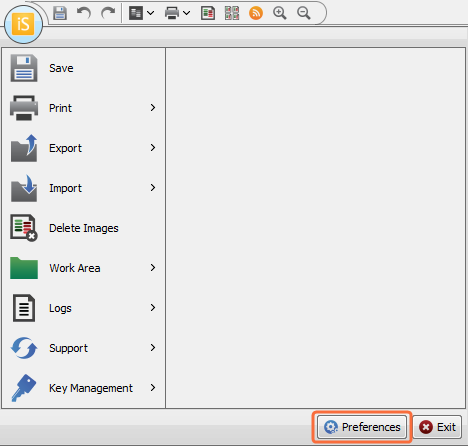
-
In the footer of the menu, click Preferences.
The Preferences dialog will open with the General Preferences tab displayed.
General Preferences
Use General preferences to control application settings.
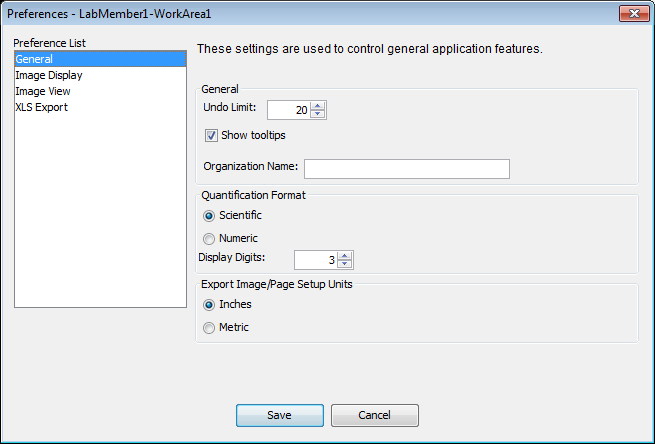
-
Show Tooltips: Select to allow tooltips to pop up when the cursor points to a button or label in Image Studio Software.
-
Organization Name: Specifies the name that will be displayed in the Organization column of the Images table.
-
Quantification Format: Specifies whether Scientific or Numeric notation is used for floating point values.
Excel reports numeric formats using its default format for floating point fields. These fields my be displayed as both standard and scientific formats unless the formatting is overridden in Excel.
-
Display Digits: Specifies the number of significant digits to display.
- Export Image/Page Setup Units: Sets the measurement unit in Export dialog boxes and the Page Setup dialog to Inches or Metric.
Image Display Preferences
In the Image Display tab, select which default display colors are used for new acquisitions.
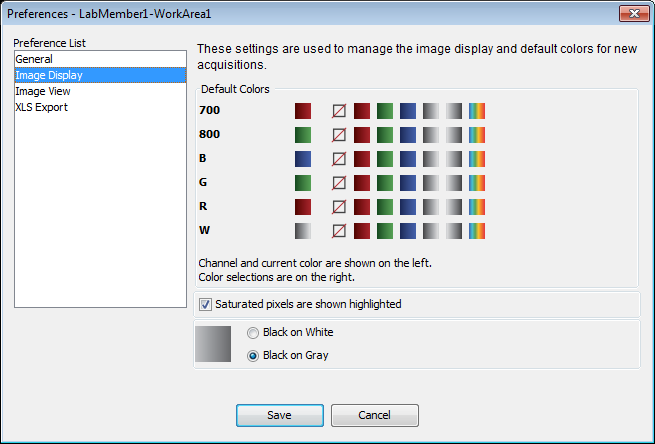
Image View
The Image View tab contains the following two options:
- Allow zooming using the Mouse Scroll Wheel: Clear this option if you do not wish to use the scroll wheel for zoom operations (zoom operations can also be accessed using the Zoom group in the Image tab).
- Optimize image display rendering for slow graphics cards: Select this option if images seem to be taking a long time to display after a zoom operation has been performed.
XLS Export
The XLS Export tab contains choices for how NaN (Not a Number - designates an undefined value) or Infinity will appear when table data are exported to a spreadsheet program.
Choose one of the options below based on how Infinity/NaN are supported in the application where data are being exported. Some options may work better than others depending on the application.
- Formula that represents value: This option will use a formula that represents Infinity and NaN.
- Their numeric value: A numeric placeholder for Infinity and NaN will be exported to the spreadsheet program.
- Text of Infinity or Nan: The text 'Infinity' or 'NaN' will be exported to the spreadsheet program.