Standard Clear Chamber Bottom
Printable PDF: 6400-08 Standard Clear Chamber Bottom installation instructions
Instructions for installing the 6400-08 Clear Chamber Bottom onto the LI-6400/XT Portable Photosynthesis System.
Installation
- Remove the air hose from the underside of the leaf chamber, and remove the male end of the leaf temperature thermocouple connector by pulling straight out.
- Remove the two long screws from the lower half of the leaf chamber using the 3/32” hex key provided in the spare parts kit.
- Install the 6400-08 with the two long screws from Step 2 (Figure 1‑1). Make sure that the air passage O-rings are in place. Attach the air temperature thermocouple connector as shown in Figure 1‑2.
- Reattach the air hose to the underside of the 6400-08.
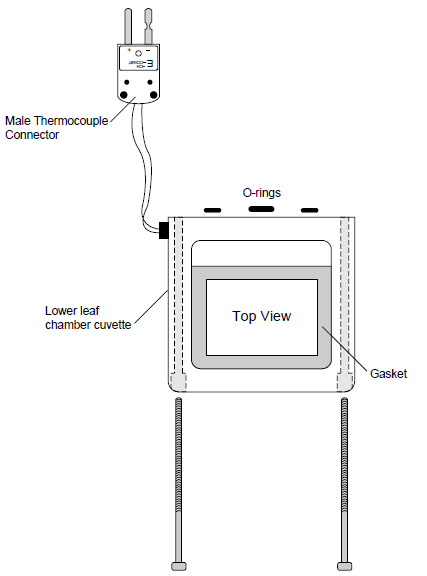
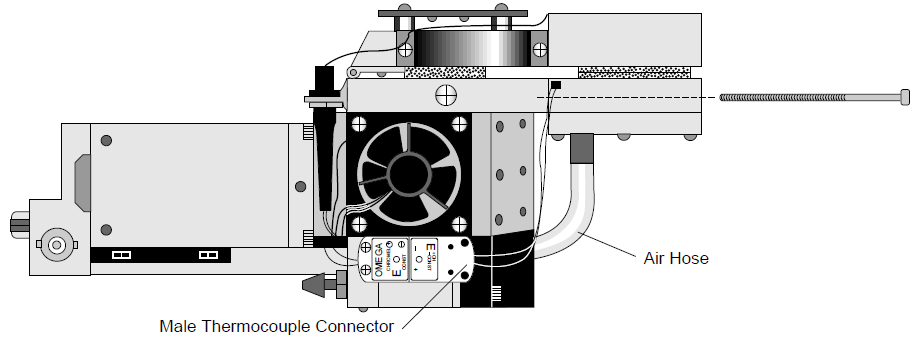
Operational Considerations
Leaf Temperature: The leaf temperature is not measured directly when using this chamber. The thermocouple which is normally used for that purpose is instead used to measure the temperature of the air exiting the chamber, and leaf temperature comes from an energy balance computation. If you have OPEN version 2.01 or below, you will need to implement this computation in the manner described below: (Refer to LI-6400 Technical Note #5 for more details).
If you have OPEN V2.5 or above, use the “_Options Installer” in the Config Menu to generate a configuration file for you. Otherwise, follow these instructions:
- Run OPEN.
- Access the Config Editor, found in the Config Menu.
- Edit the item “ComputeList=”, and select the file “Default Using EB” (in /Users/Configs/Comps).
- Edit the item “Displays=”, and select the file “Std+EBTleaf” (in /Users/Configs/Displays).
- Edit the item “LogFormat=”, and select the file “Std+EB” (in /Users/Configs/LogFormat).
- Press the StoreAs function key (you may have to press the labels key first), and store this configuration with the name “Std Clear Bottom Chamber”, or something to that effect.
- Press OK to implement this configuration, and exit the Config Editor.
When multiple configurations are present in /User/Configs/UserPrefs (as there will now be), when OPEN first runs you are presented with a choice of configurations. Once you have done the above steps, simply choose the configuration that matches your chamber.
With the “Std Clear Bottom Chamber” configuration implemented above, please note the following new variables, and different use of one old variable:
EBdt - the leaf-air temperature difference
EBTlf - the computed leaf temperature
Tleaf°C - this is the thermocouple measurement, and is of air temperature, not leaf temperature.
Also note that Tair°C remains the air temperature within the sample IRGA, and not the leaf chamber.
Light Measurement. Once you have implemented an energy balance computation for leaf temperature, you may want to account for the “extra” radiation incident on the leaf’s bottom. The standard energy balance compute list “Default Using EB” only accounts for the top incident radiation: the variable EBdT (leaf-air temp difference computed from energy balance) is computed by a call to function EB_DeltaT() (see page 5-7, LI-6400 Technical Note #5):
EB_DeltaT( parIn_um * alphaK, tCham_c, tLeaf_C, condBL_one, #20)
The first parameter passed to this function is the absorbed radiation estimate, computed from the incident quantum flux (parIn_um) multiplied by a factor that converts μmol/m2/s to absorbed W/m2 (alphaK). One method of accounting for incident radiation on the bottom of the leaf is to mount the external quantum sensor to view downward, rather than upward. The EBdT variable then becomes
EB_DeltaT( (parIn_um + parOut_um)* alphaK, tCham_c, tLeaf_C, condBL_one, #20).
Alternatively, one could assume that a fixed fraction of the downward radiation were coming up from below. For example, if you assumed the bottom flux to be 20% of the top:
EB_DeltaT( parIn_um * 1.2 * alphaK, tCham_c, tLeaf_C, condBL_one, #20).
If you choose to make a change in how EBdT is computed, make the change as follows:
- Access OPEN’s Config Menu
- Select “User Compute List Editor”
- Make the changes.
- Press <esc>, then S (to save as a new file name). You might call it “Clear Bottom EB”, for example.
- Press Q to quit. When asked if you wish to implement this change, press Y. The compute list is then compiled. If there are errors, they are reported. You should then re-edit the ComputeList, fix your mistakes, and press <esc>, then U to update the file.
- Since you changed ComputeList file names in step 4, you need to update the stored version of the Config file (the ComputeList= name has changed). Simply select the Config Editor, press OK, and your file “Std Clear Bottom Chamber” will be updated.
