Troubleshooting
This section describes how to identify possible issues with the LI-600 and any warnings that may appear on the instrument display. If you cannot find a solution in this section, contact your local distributor or LI-COR support (see Support).
Instrument issues
This section describes the potential issues with the LI-600 and how to address them.
Instrument will not power on
If the instrument will not power, ensure that your battery is charged and the power supply is adequate when charging; the power supply needs to source at least 1 Amp at 5 VDC.
Ensure that your cable and battery are functioning properly (see Removing and inserting a battery).
Instrument will not seal on a leaf
If the instrument will not seal on a leaf when taking a measurement, re-clamp on the leaf while avoiding the veins. If there is debris in the aperture clamp or leaf gasket, carefully remove it with a foam swab then re-clamp.
Caution: Do not apply pressure to the aperture clamp to achieve a seal on the leaf. This can warp the aperture clamp, interfere with the instrument’s optics, and produce measurement errors.
Instrument will not automatically log a measurement
If the instrument will not automatically log a measurement, check that Auto Mode is enabled for the given configuration (see Automode Setup ).
Ensure that the instrument is properly sealing on a leaf.
Ensure that stability criteria are adequate for your measurement. See Stability criteria.
The display layout is blank
A blank layout will appear on the display if no variables are selected in the configuration. A measurement can still be taken if the display layout is blank. The user selects variables for the display layout in configuration management in the software (see Display Layout).
A blank layout will appear on the display if a configuration was removed from the instrument before exiting a corresponding menu. Upload the configuration using the computer software then select it on the instrument.
A completely blank display (without time, battery percentage, or other indicators) indicates a problem with the display itself.
Software warning when connecting the LI-600
If the computer software displays a warning message when connecting the LI-600, the firmware version or computer software version may require updates.

Your application software is currently at version...": An updated version of the LI-600 computer software is available for download. CLICK HERE to download! to update the computer software and proceed to LI-600 connected!.
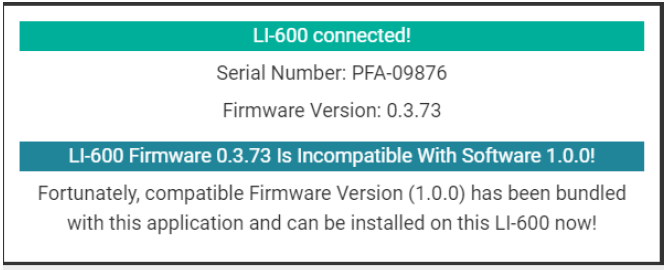
LI-600 Firmware Is Incompatible With Software!: An LI-600 is powered on and has been discovered by the computer software via USB, but the instrument firmware is incompatible with the computer software. Select Install Bundled Firmware to update the firmware and proceed to the LI-600 connected! screen. Select Offline Mode to access the Configuration Management, Data Management, and Connection Overview menus without updating the firmware.
Software warning when updating the firmware
If you get a warning message when updating the firmware, the instrument may have been disconnected while updating the firmware.
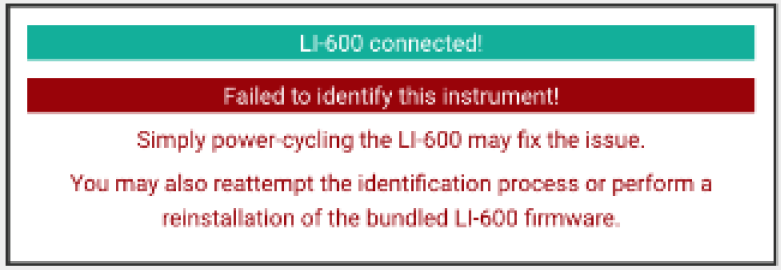
An LI-600 is powered on and has been discovered by the computer via USB, but it was disconnected while updating the firmware. Power cycle the LI-600 by turning it off and on, then Reattempt Identification, or reinstall the firmware. Check the USB cable and connection.
The new RH sensor serial number has not updated
If the new RH sensor has not updated, it may have been installed without updating the serial number. The RH sensor serial number does not automatically update and must be updated in the computer software to obtain the correct calibration information.
If a new RH sensor is installed without updating the serial number, the LI-600 will continue logging data using the previous RH sensor serial number. Ensure that the new RH sensor serial number has been updated in the computer software(see Changing the RH sensors serial number).
The RH values and sample RH are high
If the RH values on the display are 95% or above, water may have entered the cuvette (see Cleaning the LI-600). If the sample RH (RH Sample) value on the display is 95% or above, clamp onto a stable object, such as a piece of printer paper, and flush the instrument’s system until the sample RH value drops to match the reference RH (RH Ref).
Instrument warnings
This section describes the warnings that can appear on the LI-600 display and how to address them.

|
Instrument warnings will appear with this symbol on the instrument display. |
To determine the warning type, open Instrument Settings by pressing the left arrow from the Select Configuration screen, then select Warnings.
Matching. Do not clamp on leaf.
Matching happens automatically when the LI-600 is powered on, and when you select Match on the Instrument Settings screen. Always allow the instrument to match before clamping onto a leaf.
Low memory
The Low Memory warning appears when there is less than 10% of data storage space remaining. Stop using the instrument; download the data, then clear all data from the instrument.
Low battery
The Low Battery warning appears when there is less than 10% of battery charge remaining. Stop using the instrument and charge the battery.
Blower off
The Blower Off warning appears when the blower is off. To turn the blower on, power on the LI-600 and select a configuration; the blower should automatically turn on.
If the warning persists, power on the LI-600 then connect it to a computer via USB. Open the computer software. From the drop down menu select Instrument Calibration. Select and begin any of the four calibrations then Turn Blower On.
Pump
The Pump warning appears when the Flow In sensor is < 90% of the flow set point (i.e., unable to reach the desired flow). Ensure that the inlet is not blocked. If the warning persists, ensure that the filter is clean; if it is dirty, replace the filter. If the warning persists, replace the pump (see Support).
No GPS map pin
It can take several minutes after powering on the instrument to get a GPS satellite lock.
If no GPS map pin appears in the top of the instrument display, go to Settings and make sure GPS is enabled. If GPS is enabled and still no map pin, go to GPS settings from Instrument Settings on the device and check NumSats; if <3, move to a location away from buildings and wait to see if GPS can get a satellite lock. If you are working inside, you may not have the necessary reception. GPS can be turned off to conserve battery power.
Data download errors
Data download error messages pop up with "Data Download Failed!" However, if a data download error occurs, the raw data file is still saved to your local computer. Find and open the data file, and reference the error message to identify the problem. Following are known data download errors and their causes.
Duplicate Flash ID
This is caused by a user taking measurements, manually changing the clock back an hour from Daylight Saving Time to Daylight Standard Time, then continuing to take measurements that result in a duplicate Flash ID (time stamp).
Unpaired Flash ID Detected
This error occurs when the fluorometer option is enabled "on the fly." The user picks a configuration with the fluorometer disabled and takes measurements. With the instrument connected to the computer, the user enables the fluorometer option and re-uploads the configuration to the same spot on the instrument and continues taking measurements.
Orphaned Flash ID Detected
This error occurs when the fluorometer option is disabled "on the fly." The user picks a configuration with the fluorometer enabled, takes measurements, then connects the instrument to the computer. The user then disables the fluorometer option, and uploads the updated configuration to the same spot on the instrument and takes more measurements.
Unrecognized Row Type
This error occurs when a barcode with a newline character is scanned.
Malformed Flash Data Reading
If this error repeatedly pops up, each time referencing a different row, then the problem is likely a bad USB cable.
