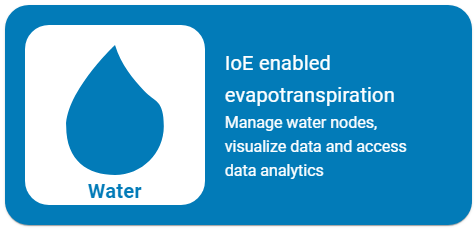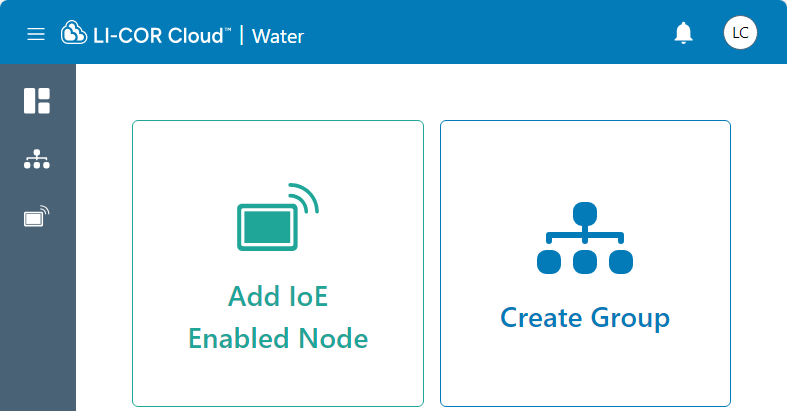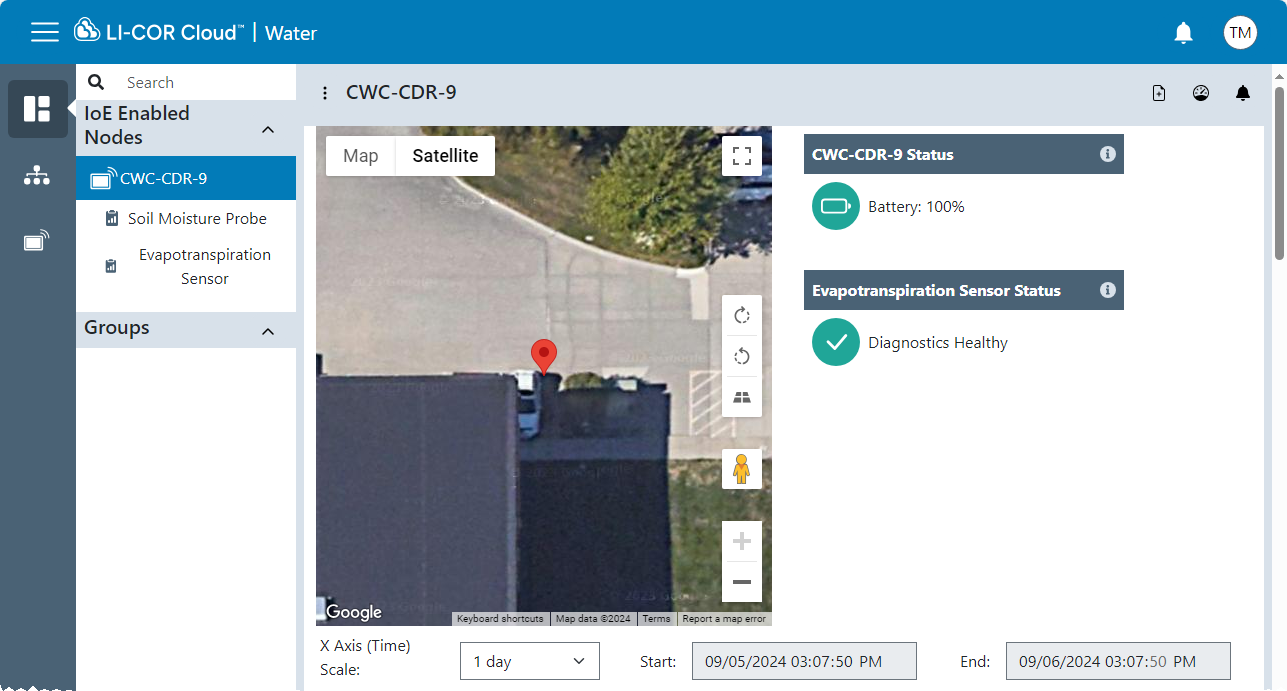Registering the IoE Module with LI-COR Cloud™
The procedure for registering with LI-COR Cloud™ can be undertaken at any time - before or after connecting sensors, either in an office or in the field.
Your IoE Module is ready to connect with a cellular provider; it will connect automatically when powered on. Signal strength and network status are given on the display.
Creating an account
You can use a computer or mobile device to complete the registration. Internet access and a valid email address are required. To create your account:
-
Go to LI-COR Cloud at www.licor.cloud and click Register Account.
Fill in the form and accept the terms and conditions. You must provide a unique username and organization name.
-
Confirm your account.
Check your email (possibly the spam folder) for a verification message. Follow the instructions in the message to activate your account.
-
Log in.
After registering and logging in, select Water - IoE Enabled Evapotranspiration.
Adding the IoE-Enabled node to LI-COR Cloud™
Devices can be added after you are logged in.
-
If it is your first time, click Add IoE Enabled Node
If you're adding another node, click IoE Enabled Nodes (
) and then click Register Node.
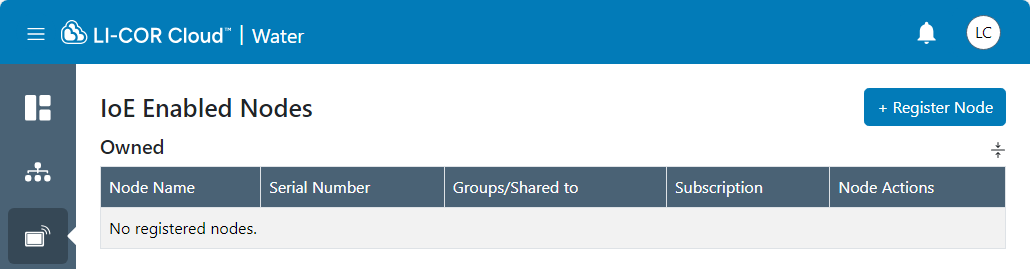
-
Assign a Node Name - something that will help you distinguish this device from others.
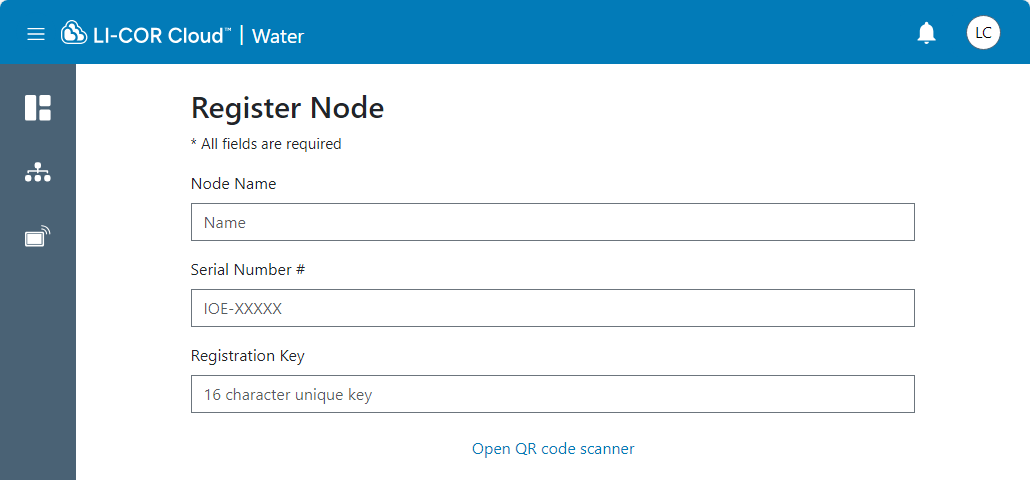
-
Power on the IoE module and allow it to start up.
-
From the IoE Module home screen, press left
and down
twice to view the QR code, then scan the IoE Module QR code.
Alternatively, you can enter the information manually from the About System screen.
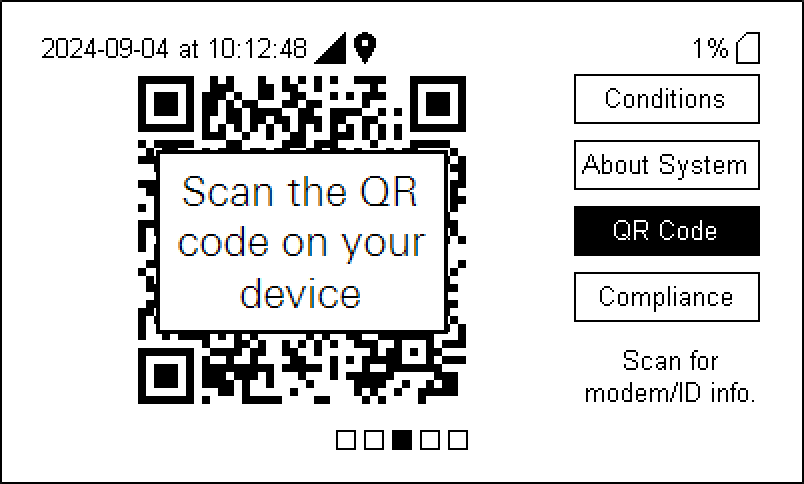
-
Share the Node (optional).
If you plan to share the node with others, you can enter email addresses now. You can also share the node after completing the registration.
-
Click or tap Add to register the IoE-enabled node with LI-COR Cloud™.
The node will begin uploading measurement data (messages) on the programmed schedule.
It may take 30 minutes or more before the first messages are uploaded to LI-COR Cloud™.
Viewing the device online
Viewing data from a water node is straight forward. An account is required, and you must have permission to view the device.
-
Log in to your LI-COR Cloud account.
-
Select the Water node (IoE enabled evapotranspiration).
You'll see a table of devices that you administer and groups that include you.
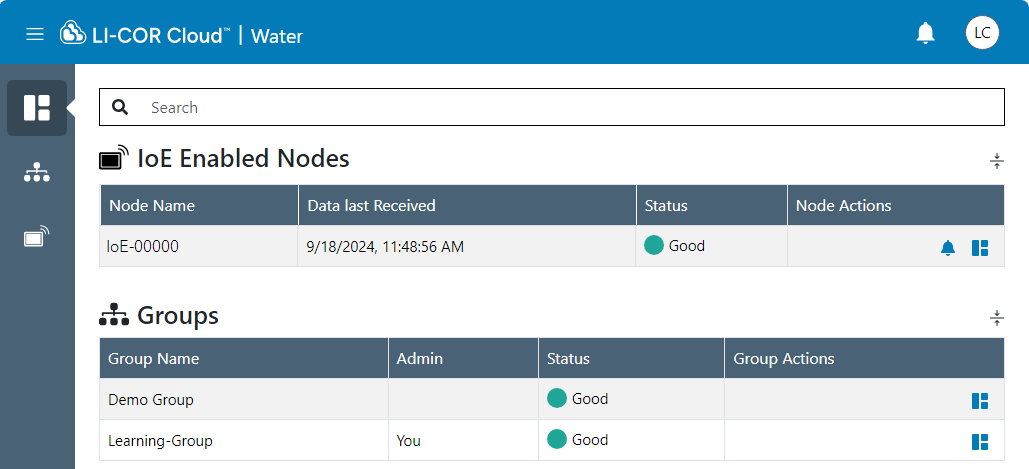
-
Click
Dashboard to view information about the node.
-
Scroll down to view plots of data.
-
Select a sensor to view data from that sensor.
-
Click Nodes
to view more options.
- + Register Node: Add another node.
-
Edit Node: Change the Name, Shared with, data download settings, and ownership.
-
Node Dashboard: View a map and data from the node and its sensors.
-
Share Node: Give permission to individuals or groups.
Features of LI-COR Cloud™ are described in licor.com/Cloud-support.