Connecting to a cellular modem
You can connect the LI-8250 Multiplexer to a cellular modem to remotely control and monitor your system through the user interface. Connecting your multiplexer to a cellular modem also lets you configure the multiplexer to push daily summary files and .82z files containing raw observation data from the previous day to a server (see Configuring a remote server).
You will need a cellular modem and an active data plan with a cellular service provider in your area. Your data plan should include a fixed public IP address for direct access to the user interface. The multiplexer must be connected to the modem using an Ethernet connection. Sealed to standard Ethernet cables are available in lengths of 5 m (part number 392-19109) or 25 m (part number 392-19110) to make this connection.
Configure Ethernet settings
Begin by assigning a static IP address to LI-8250 Multiplexer. If measurements are active, stop the sequence first. You cannot alter the setting while measurements are underway.
- Connect to the LI-8250 Multiplexer user interface and go to the Device Settings (
) page.
- Under Ethernet settings, change the Configuration from Dynamic to Static.
- Enter the static settings for the IP Address, Subnet Mask, and Default Gateway.
- These are entered as a string up to 3 digits ranging from 1 to 254 (the exception to this is the Subnet Mask, which will use 0 or 255). The settings provided below are for the Sierra Wireless AirLink RV50X cellular modem.
-
- IP Address: Enter a static IP address for the multiplexer, such as 192.168.13.209
- Subnet Mask: Typically 255.255.255.0
- Default Gateway: Set this to the local IP address used to connect to your cellular modem (e.g., 192.168.13.31)
- Click Apply and then click Reboot at the bottom of the page to restart the multiplexer and verify the new settings.
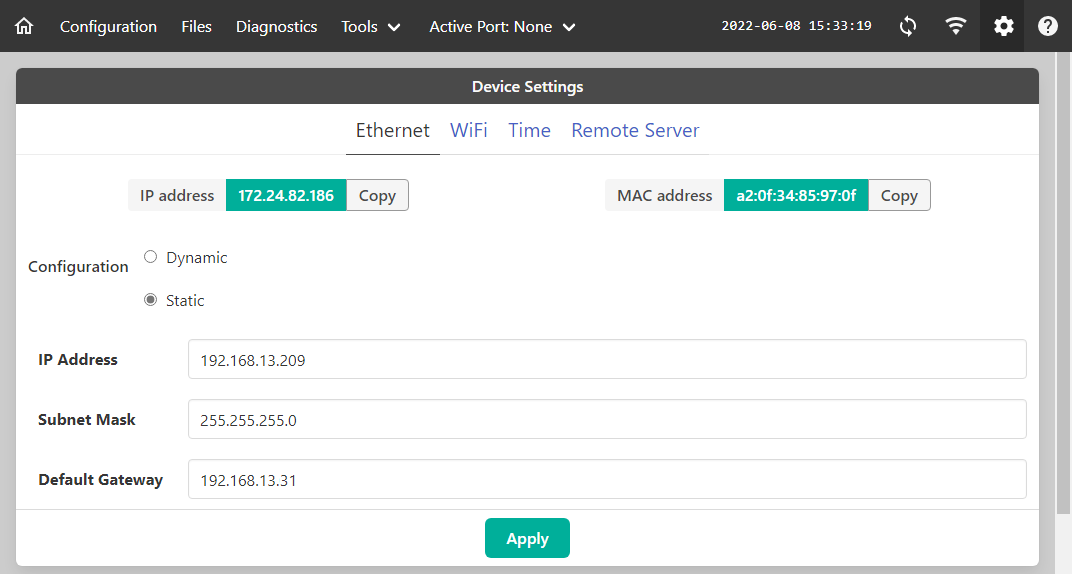
Note: You must always Apply after changing Ethernet settings. If you navigate to other pages or reboot without clicking Apply, your changes will not be saved.
Configure port forwarding and filtering
To enable remote connectivity, you will need to configure the cellular modem so that it forwards requests to the static IP address of the LI-8250 Multiplexer. We also recommend blocking port 22 through inbound port filtering. Doing so can protect your site instruments from nefarious hacking attempts over the network. More information on how to configure port forwarding, port filtering, and other modem related settings can be found in the documentation provided with your modem.
Full instructions, configuration templates, and detailed instructions are available at licor.com/support/Com-AirLink/home.html.
Port forwarding allows remote computers and devices to connect to a specific device within a local area network. For the multiplexer, you will want to forward ports 80 and 8080. Since these are commonly used ports in web servers, it is recommended that these ports be forwarded using different ports. The LI-8250 Multiplexer user interface assumes that if you are using one public port for port 80, the next public port in the sequence will be for port 8080.
Port 22 is required to use SFTP with the LI-8250 Multiplexer. If you have blocked port 22, you will want to forward that port with a public start port as well. See Table B‑1 for complete example settings.
Connecting remotely
To remotely connect to your LI-8250 Multiplexer user interface using the example port settings provided in Table B‑1
- Open a web browser.
- Enter the fixed public IP address of the modem followed by the port number.
- For this example, you would enter http://xxx.xxx.xxx.xxx:8200 where xxx.xxx.xxx.xxx is the fixed public IP address of your modem.
- Press Enter to connect to the multiplexer.
