Printable PDF: Using a Serial-to-USB Adapter with the LI-8100
(8100_Misc_Serial_Adapter_ACU104.pdf)
This content as a pdf that can be saved to your computer or printed.
Many computers lack a standard RS-232 connection, including many newer laptop computers. In order to facilitate data transfer between the LI-8100 Automated Soil CO2 Flux System and a computer without a serial connection, LI-COR provides a Serial-to-USB Adapter (p/n 6400-27). Please note that this does not convert the RS-232 serial connection into a USB connection. It simply allows the USB port to receive data via a standard RS-232 serial connection.
To install and use the Serial-to-USB Adapter:
- Connect the LI-COR standard RS-232 cable (p/n 9975-016) to the serial connector on the adapter, as shown below.

- Plug the USB end of the adapter into a USB port on the host computer, and the RS-232 cable into the LI-8100. Power the LI-8100 on. The first time that you connect the LI-8100 to the computer using this adapter you may see a Found New Hardware message:
In most cases the Windows® operating system will automatically install a generic driver and you will see the following message:
In order to connect to the LI-8100 you will need to know the serial (COM) port designation that your computer has assigned to the Serial-to-USB adapter.
Open the Device Manager (press the Windows key 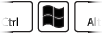 , type in Device Manager, then press Enter). Then click Ports (COM & LPT). Look for USB Serial Port (COM#). Your serial port number is indicated by the number.
, type in Device Manager, then press Enter). Then click Ports (COM & LPT). Look for USB Serial Port (COM#). Your serial port number is indicated by the number.
Make a note of the number.
To connect to the LI-8100 using the software:
- In the LI-8100 PC Software, click on the Connect button in the toolbar.
- Choose the COM port that your computer has assigned to the Serial-to-USB Adapter. In our example above it is COM6.
- Click Connect.
- The LI-8100 can now send data via the RS-232 port to the computer in its normal manner.
