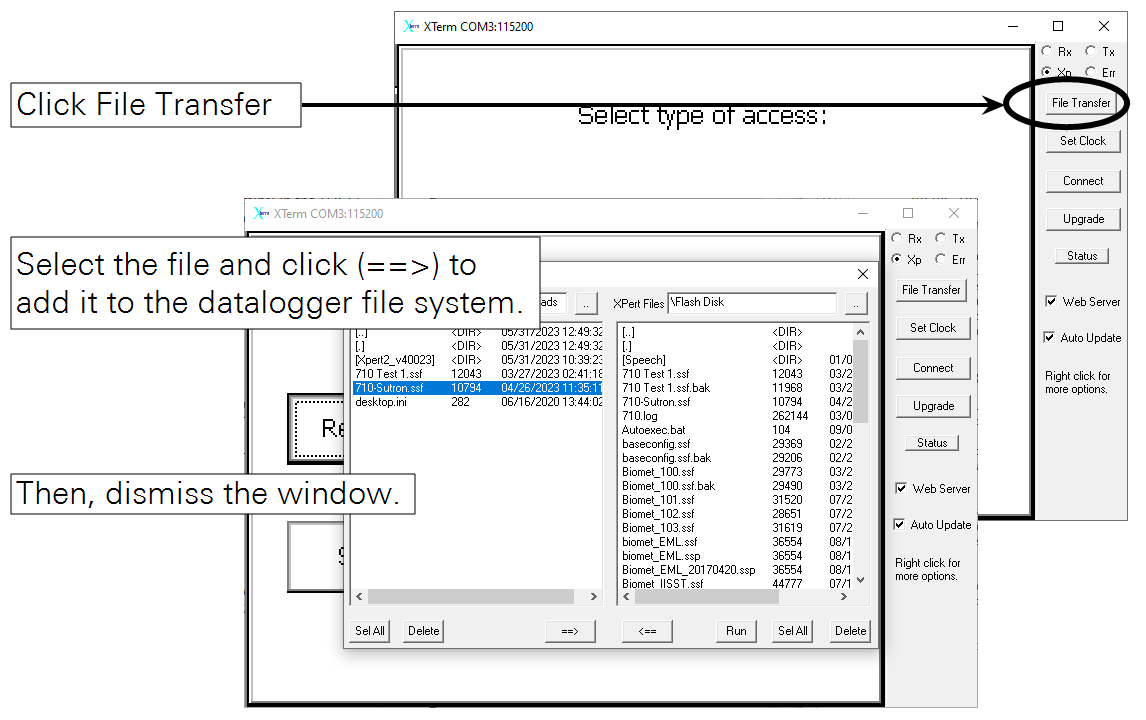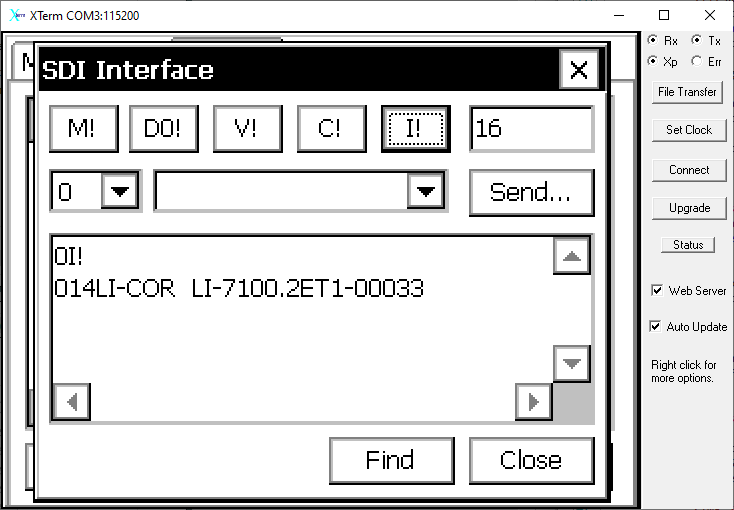Connecting to the Sutron 9210 datalogger

You can log data from the LI-710 to Sutron dataloggers that support the SDI-12 protocol. This tutorial and program provide the basic steps for accomplishing this with a Sutron 9210 datalogger. If you want to add the LI-710 to an existing program, the task may be more complicated. Contact Sutron technical support for assistance.
Requirements for this tutorial
The following items are required to complete this tutorial.
- LI-710 Evapotranspiration Sensor.
- Datalogger program for logging LI-710 data to the 9210. A sample program is available from licor.app.boxenterprise.net/s/xnr4f3wg9hpnoz9nlc93rw0ntfvvp8vb
- Personal Computer (Windows OS).
- Sutron 9210 Datalogger.
- Xterm for Sutron products (from otthydromet.com).
Configuring the datalogger
Follow these steps to connect the LI-710 to a Sutron datalogger.
- Connect the LI-710 to the SDI-12 terminals.
- Connect the brown wire to a +12 VDC power supply and the black wire to the ground. Connect the blue wire to the DATA terminal.
-
Figure 6‑2. The LI-710 connects to a 12 VDC power supply (brown), ground (black), and an SDI-12 terminal (blue). - Connect power to the datalogger to power it on.
- Connect a communication cable between the datalogger and your computer.
- We use an RS-232-to-USB adapter for this example. You can also connect using Ethernet.
- Launch Xterm, select the COM port that hosts the datalogger, and click OK.
- Or, connect to the logger using your preferred method.
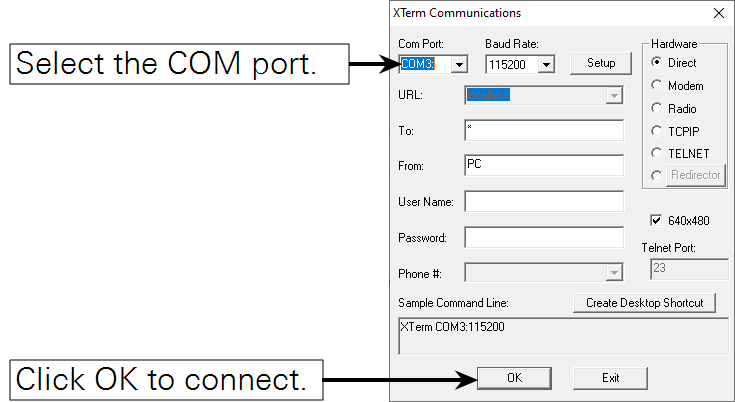
- Load the configuration file onto the datalogger.
- Click Setup Access and set the Station Name.
- Click the ... button next to Station Name and enter a name that matches the name of the configuration file. In doing so, you configure that datalogger to run that specific program when it starts up.
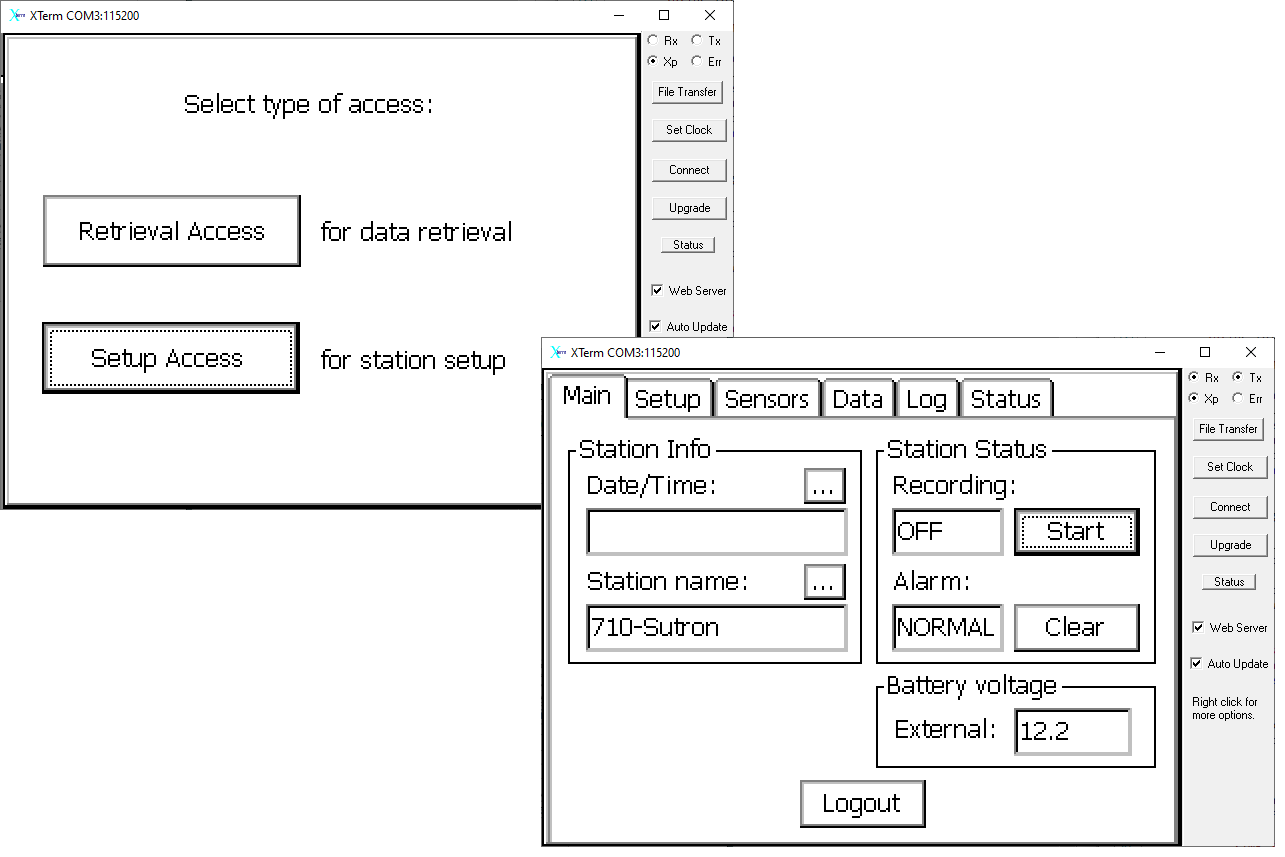
- Under the Setup tab, scroll down, select Setup File and click Open.
- Select the configuration file that you loaded earlier and click OK.
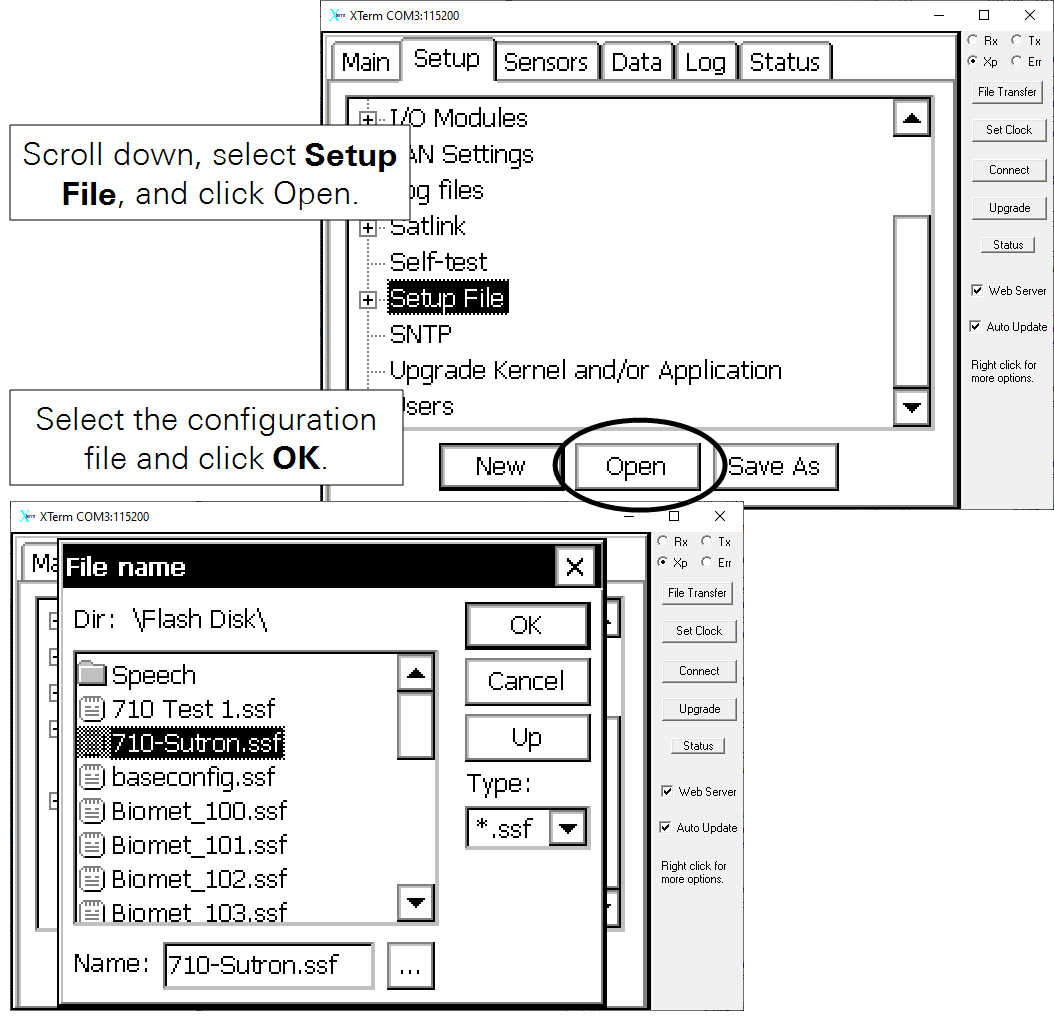
- After the program has loaded, you can check the measurements.
- Under the Sensors tab, select an item and click Meas. The most recent results will be presented. If the LI-710 has been on for less than 30 minutes, data will be placeholder values of -9999. After the first 30 minutes has passed, actual measurements are presented.
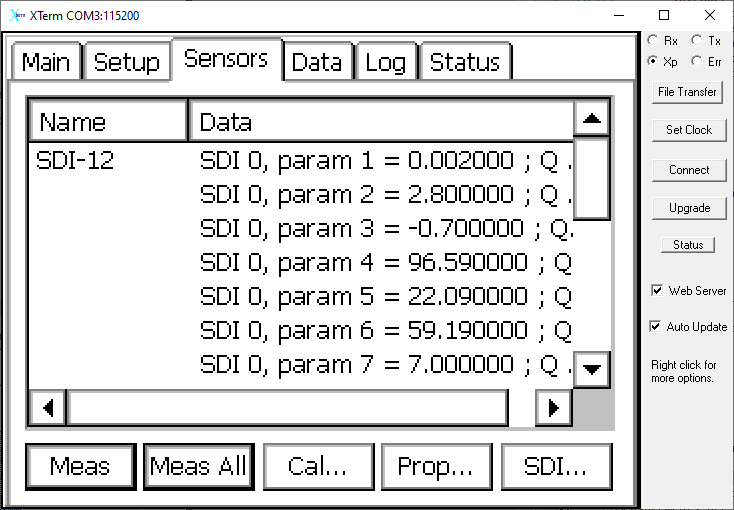
Retrieving logged data
After data are logged to the datalogger internal memory, you can copy the data files to your computer. Here's how:
- Connect a computer to the datalogger using an RS-232-to-USB adapter or another method.
- After a successful connection, select the Log tab.
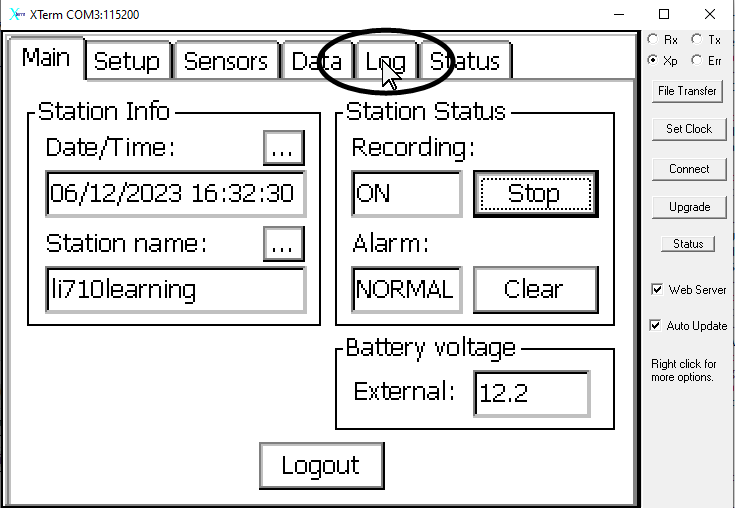
- Click Export.
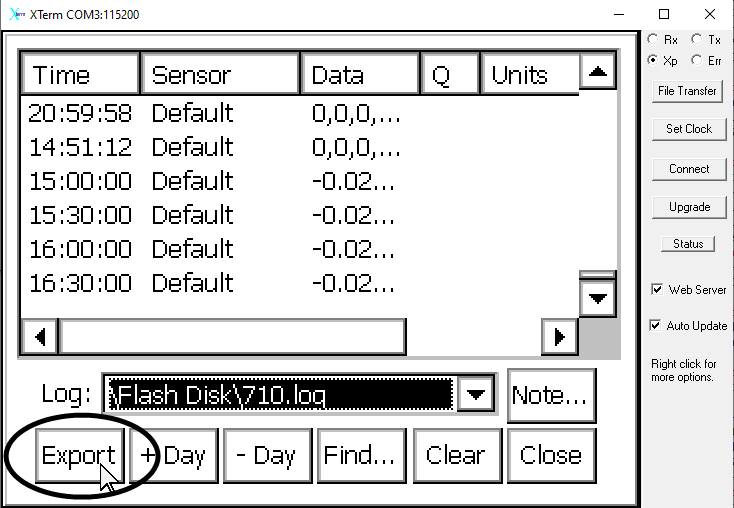
- Select the Format and Download options.
- Set the Start Time and End Time if needed.
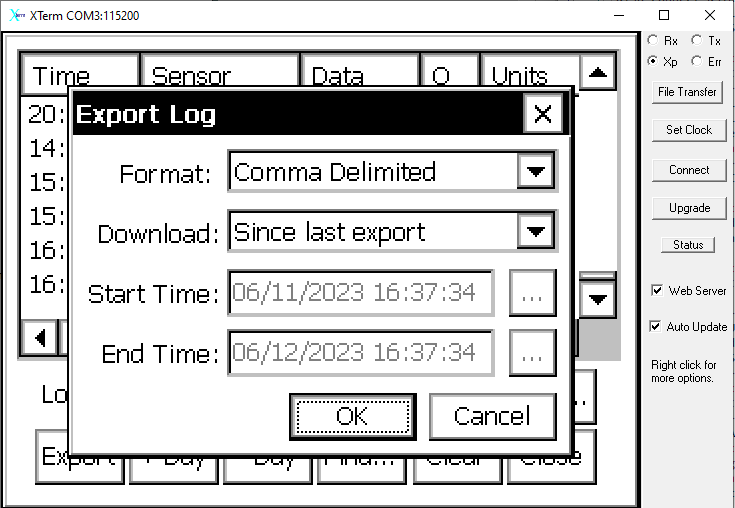
- Select a directory on your computer and save the files.
More SDI-12 options
You can read information from the sensor in the Xterm program. This might be useful for troubleshooting or configuring the device initially. Connect with the device and select the Sensors tab (Figure 6‑3). Click SDI... in the lower right to open the Sensors tab.
Find sensors
Click the Find button to initiate a query for all sensors connected to the SDI-12 terminals. After a moment, the interface will present information (including the addresses) of connected sensors.
Get information
Click the I! button to request information from the sensor. The sensor replies with identifying information, including the device address, manufacturer, model, firmware version, and serial number.
Set the address
The command to change a sensor address can be sent through the interface.
- We start with a sensor address of 0.
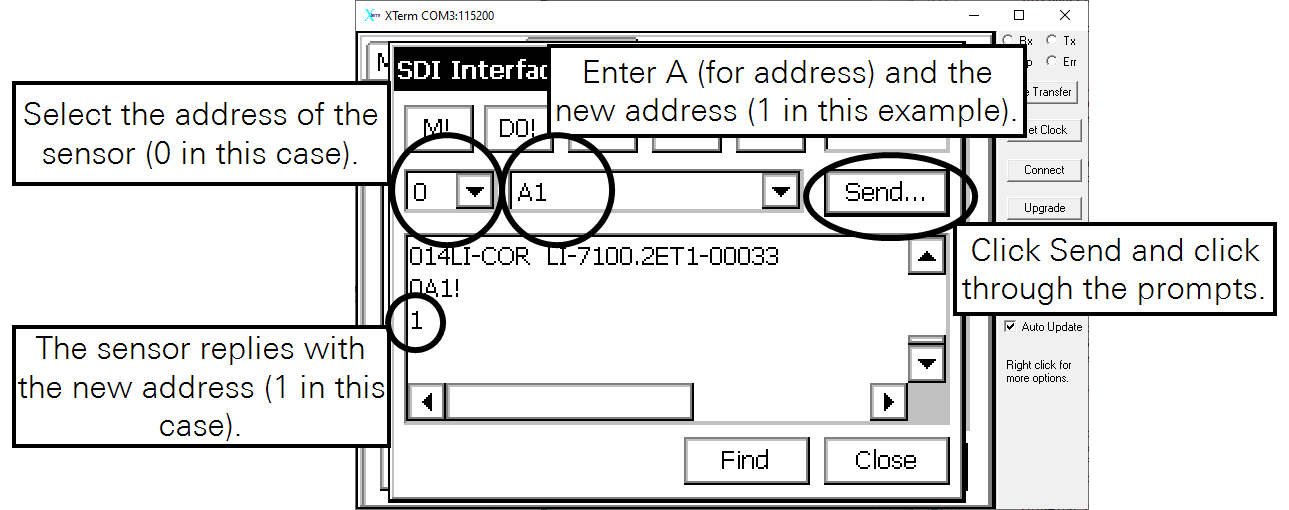
- Select the current address in the first field.
- Enter the command A1 into the second field.
- Click Send and click through the prompts.
The sensor replies with the new address.