Adjust Display
The Adjust Display dialog helps you set the min and max points of the display mapping. These settings affect the display of the image only. They do not affect the data or quantification of the data. See Image Display Panels for more information.
Click Adjust in the Display group on the Image tab to open the Adjust Display dialog.
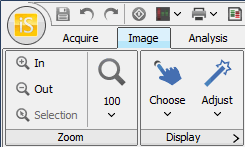
You can also click the Adjust Display button ( ) on the Display panel on the right side of the window.
) on the Display panel on the right side of the window.
The Choose Display and Adjust Display dialogs automatically open after a scan for each channel acquired. Click the arrow (>) in the Display group to open the Display Options dialog and remove the check marks to disable this feature.
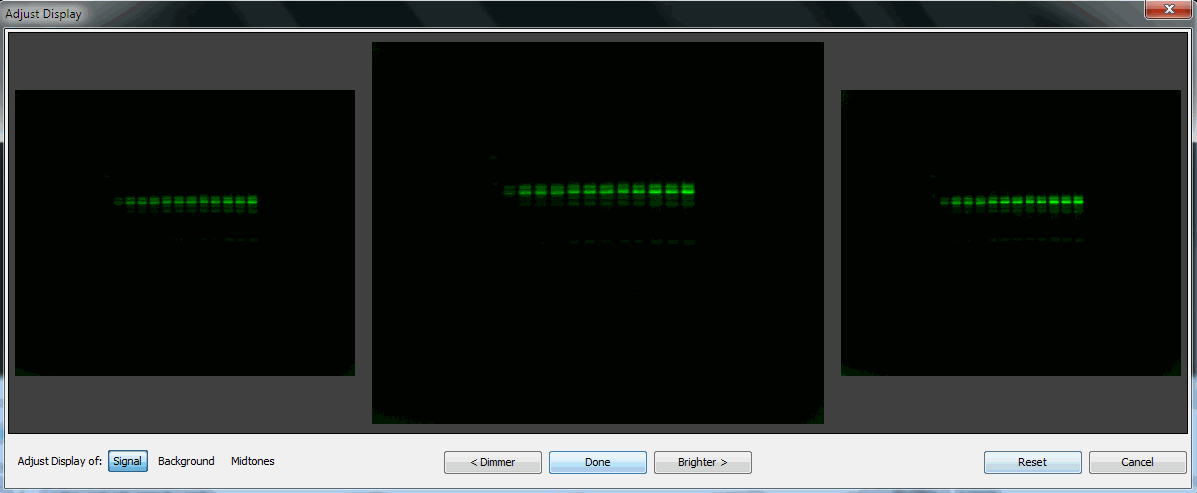
The middle tile displays the image with the current settings. Click the tile to the left or the right to change the settings to that display. You can also click Dimmer or Brighter below to change the settings.
Click Done to close the dialog. The image will be displayed with the settings from the middle tile. To close the dialog without changing the settings for the display, click Cancel at the bottom right. Reset the display in the dialog to the original settings by clicking Reset.
Choose the settings to adjust at the bottom left of the dialog. Click Signal, Background, or Midtones.